Solving
After you’ve entered the values for a formula’s input variables, you’re ready to solve the formula.
To do this, select the variable to solve for, as described below, and press the button.
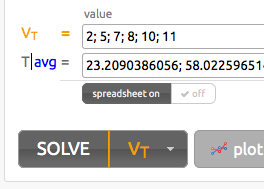
Note
If you change an input variable’s value after solving, the background of the solved variable’s text box will be shaded orange and the ‘solve’ button will begin pulsating to let you know that the current formula solution is not in sync with its input variables.
Choosing the solved variable
You can select the variable to solve for (the output variable) via the drop-down menu next to the ‘solve’ button.
After selecting, the variable’s name and equals sign will be highlighted orange to indicate it’s the output variable.
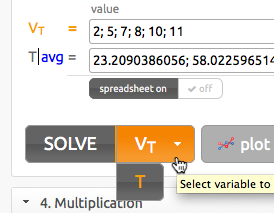
Alternatively, just leave the value for the variable you want to solve empty - the Solver will determine which variable to solve.