Adding formulas to the Solver
There are multiple ways to add formulas to the Solver:
The Search module
At the top of every page is are links for both searching and browsing our formula database by category via the Search module
Duplicating formulas
In the header bar for each formula, there is a button that duplicates that formula.
All variables and units are copied as well.
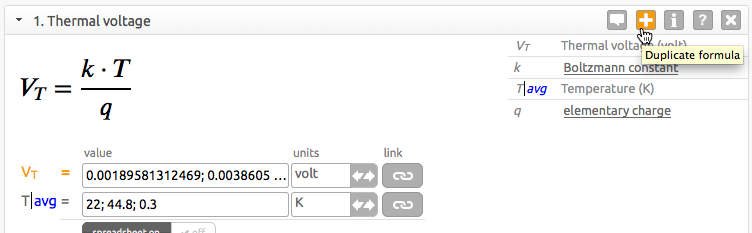
Most-solved and recently viewed formulas
On the left-hand side of the screen, you can see a group of controls for viewing the top-solved, recently-viewed formulas, as well as equations you’ve recently added to the Solver.
Top formulas means the formulas you’ve solved the most if you’re a registered, logged-in user; if you’re not, these are the formulas solved the most by all users, ever.
Clicking on a formula will call up a popup window with detailed information about it. If appropriate, click on the button to add it to the Solver.

Note
Each of the 3 ‘top/recent’ categories only show 10 formulas at a time - use the buttons to jump to the next/previous group of 10 items.
Worksheets
You can open a worksheet (a collection of formulas, comments, and plot figures) from either
- The The Finder </finder/index>
- The home page, if you are logged in
You’ll have the option to either append (or insert) the new worksheet into the current one, or to open the worksheet, causing any current worksheet to be saved and closed.